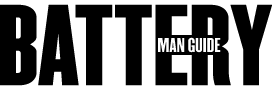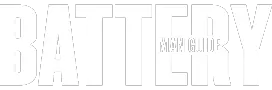Samsung, a popular brand widely known for manufacturing mobile devices such as smartphones and tablets. Apart from their modern, sophisticated smartphones flagshipped by the Galaxy product line, Samsung is also popular for its tablets.
And the company’s top product range is the Galaxy Tab, a powerful device that offers a multitude of exceptional capabilities as well as state of the art features. Nonetheless, the issue that haunted mobile devices from the beginning still plagues this product range, the issue of battery life.
Can the battery be replaced in a Samsung tablet? All tablet models under Samsung’s Galaxy Tab product line are designed to be powered by non-removable battery packs. These devices use sealed power cells that are difficult to access.
However, although Galaxy tablets are engineered with firmly sealed casings and use non-removable cells, it is still possible to replace their batteries. Therefore, the most acceptable answer to the question is YES. A Samsung tablet’s battery pack is indeed replaceable, but it will take some time, effort, a bit of expertise, and a set of specialized tools to do so.
Taking a look at every model in the Galaxy Tab series, you will see that all of them are built with a tight, enclosed design. Due to this construction, accessing the sealed power cell of a Samsung tablet can be difficult, but doable. Provided that you use the proper tools, and you have the know-how when it comes to disassembling tablets.
Moving on, after establishing that battery on Samsung tablets can be replaced. Taking a much closer and deeper look at the subject, it is probably a thing to tackle the things related to this subject matter. So, on we go and proceed to other subjects related to replacing the battery pack of Samsung Galaxy tablets.
3 Options for Replacing the Battery of a Samsung Tablet
In case you have a Samsung tablet, and it needs a new replacement battery, you are probably wondering how to do it. Don’t you worry, as there are several ways that will allow you to replace the battery of your Samsung tablet.
A number of options that will have also come with a variety of tradeoffs. It can either be a few bucks for service fees and the replacement battery or amount of time as well as efforts. To have a better picture of this aspect, let us take a look at your available options.
1. Heading to an Authorized Samsung Center for Battery Replacement
Your most reliable option for replacing a Samsung tablet battery is to visit the nearest Samsung authorized service center near you. With this option, you will be assured that your battery will be properly replaced with an original equipment part made by Samsung.
However, this option can be costly as it will involve service fees and the cost of the replacement unit. But the good news with this method is that if your device is still under warranty, the replacement may be FREE, but it will also depend on the coverage of the policy.
2. Pay a Third-Party Service Center or Repair Shop
A more affordable available for you would be paying a third-party unauthorized Samsung service or repair center. These shops offer services at lower prices, but you have to keep in mind that these more affordable prices come with a cost.
One is that you won’t have any assurance that the replacement unit is originally made by Samsung, and the quality of service will not also be the same. Another thing to keep in mind is that the warranty of the replacement battery will be given by the shop and it will have a fifty-fifty chance to be honored by the owner.
3. Carry Out the Replacement Process Yourself (DIY)
From a more affordable option to the cheapest you have when it comes to replacing a Samsung tablet battery. This is the option where you will only spend your money on purchasing a new replacement battery for your Samsung tablet, but you’ll have to do the replacement process.
This method is a lot cheaper because it will take a lot of your time, efforts, a little bit of expertise, along with the assistance of a few specialized tools. In this method, you may also have to seek some help from the instructional guides that you can find online.
Those are the three most common options that you have if you are planning to replace the battery pack of a Samsung tablet. Keep in mind that each of these methods has its benefits and drawbacks, and it is very advisable to weigh them over before deciding what’s the best one that suits your needs and preference.
Guide on How to Remove the Battery of Samsung Tablets
In any case or for some reason, you’ve decided to opt for the cheapest option when it comes to replacing the battery of your Samsung tablet. You have to consider and acknowledge that it is a meticulous process that involves a lot of scrutinies.
Apart from having the know-how, it will also require you to use specialized tools that will allow you to properly execute the steps. The good news is that there are plenty of kits suitable for the operation available out there.
Here, I am going to provide you a step by step guide that will help you replace the battery of a Samsung tablet by yourself. I will walk you through each and every step based on how experts carry out the replacement process.
Keep in mind that this guide is applicable to most tablet models, but the steps can be slightly different depending on the device model. Let’s begin!
Step1: Procurement of the Appropriate Resources (Tools & Materials)
Before you start replacing the battery of your Samsung tablet, the very first thing you have to do is to procure the appropriate resources. You can do this by simply purchasing the right battery replacement kit for your Samsung tablet model, the right kit that comes with all the tools and the correct replacement cell.
The specialized tools that you have to get include a prying tool, tiny screwdriver, and a triwing screw for some models. You can also procure these tools individually, but you have to make sure that you will get the correct replacement battery pack.
Step2: Prepare the Device for the Operation and Unscrewing Cover Screws
After making sure that you have the appropriate and proper tools to carry out the replacement process, the next thing you have to do is to prepare your Samsung tablet for replacing its battery.
Start by turning off your device by pressing and holding its power button until it turns off. Then unscrew the cover screws that hold the casing together by using the tiny screwdriver or the triwing tool, whatever tool is necessary. You also have to remember to place the screws on the side to make sure that they won’t get lost.
Step3: Removing the Back Cover of the Samsung Tablet
Now that screws holding the casing of the device all together are removed, its back cover is now detachable. To remove the back cover, you will have to use a plastic prying tool and insert its tip on the space between the attachment of the cover and the front of the device. Carefully pry off the cover to separate it from the main device to uncover the internal components. Remember that you have to take this particular step with a lot of caution because clips that lock the back cover and keeps it attached can easily break. You also have to understand that doing this recklessly may also tear the cable that connects its mic within.
Step4: Accessing the Battery and Freeing It from Ribbons and Cables
Once the back cover is separated from the device, you will now have to gain access to the battery by freeing it up from the tapes and disconnecting the cables. In most cases, there will be plenty of tapes that cover the cable attachments of the battery to protect the ribbon cables from being damaged.
Use the prying tool to remove these tapes and then carefully go through the connections to disconnect them. In most of the larger Galaxy Tab models, there are usually two to three ribbon cables attached to the battery. These ribbon cables are typically are connected with tab; otherwise, they are the slide off type.
Step5: Unscrewing the Battery Pack of the Samsung Tablet for Detaching
Since you’ve already freed up the battery from the tapes and its connections, you can now detach the battery from the unit. You can do this by using your tiny screwdriver to unscrew its attachments and making sure all of them are done.
After the screws are removed, you can now detach the battery from the board of the tablet. Just make sure disengage the black clip with wires that connects the cell with the main circuit board.
Step6: Gently Removing the Battery Pack from the Samsung Tablet
After clearing out the tapes, screws, and connection cables that hold the battery in place, the only thing that is left for you to do is gently remove the battery pack from the Samsung device. Then from here, you are now ready for the next phase, which is installing a new replacement battery or anything you want to do with the device.
That is how you properly remove the battery pack of a Samsung tablet, allowing you to have the freedom of what to do about your device. Bear in mind that the Galaxy Tab product line has a good selection of tablet models under its name.
And all of these models vary in construction and design. This means that the exact steps on the guide may be slightly different for some models, but the process for all models are basically the same.
Installing a New Replacement Battery to A Samsung Tablet
You’ve learned how to take out of the battery of Samsung tablets through the guide I shared earlier. Once the battery pack is removed from the device, what you want to do with the unit will be up to you from this point.
However, I reckon that the next step you want to do is to install a new power cell. So, here’s what you have to do next.
Step1: Carefully and Gently Install the New Power Cell to the Tablet
Again, as I earlier pointed out. The replacement cell you will have to install to your device must be the appropriate one, which is compatible with the model of your device.
When installing a new replacement battery, you have to make sure that you are not placing the cell on top of any connectors or ribbon cables. Now, carefully and gently place the battery pack into its designated container.
Step2: Reconnect the Cables and Attachments with the Replacement Cell
Now that you have placed the replacement battery in its rightful place. You will now have to connect it with the device by reconnecting the ribbon cables and wires that you detached from the old power cell. Do it with caution because you don’t want any connection cables to get damaged.
Keep in mind that you have to make sure that everything is connected, including the black clip with the four colored wires attached to the circuit board of the device.
After reconnecting all the cables, wires, and the tapes that protect the ribbon connection cables, press the battery against the board with enough pressure then reattach the new cell with the board by screwing onto the device. This is to make sure that the battery is properly and securely placed.
Step3: Reattach the Back Cover with the Device and Securing it with Screws
Once everything is properly set, the only thing that you have to do is to replace the back cover of the device and then to reattach it with the front panel. Do this by placing the cover at the back of the device and gently applying pressure on the edges.
While you are doing this, you have to hear or feel a slight clicking sound through the edges indicating that the cover is firmly attached. And then finish it off by reattaching the cover screws to securely and firmly cover the back of the Samsung tablet.
You now successfully replaced the battery of your Samsung tablet. It may seem to be a very straightforward process. However, you have to have to keep in mind that to do this, you will need to use the proper tools, proceed with caution, and be careful while carrying out each of the steps.
Final Thoughts
Going back to our question earlier, can the battery be replaced in a Samsung tablet? The answer is YES! By going through the information that I imparted you in this guide. It clearly shows that even though the Samsung Galaxy Tab product line is consists of models that use non-removal batteries, there are several ways to replace them.
This is because these batteries are still removal technically; they are only engineered to have a restricted nature making it very difficult to access. And on that note, you just have to make sure that in replacing a Samsung tablet battery, you have to get the right replacement battery.