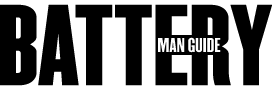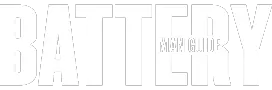One of the most sophisticated breakthroughs that are common to almost all of the modern smartphones we use today is the Blue Light Filter. This particular feature is designed to reduce the amount of blue light displayed on the device’s screen.
According to experts, blue light subdues the production of sleep-inducing hormones and filtering it will significantly help us to have a better sleep. Some experts also say that the blue light filter can also help conserve a gadget’s battery, but it is a theory that hasn’t been proved yet.
So, does blue light filter save battery? According to experts, if you are using a blue light filter app or software, the blue light filter will have an impact on battery usage. However, for the devices with a built-in feature, it won’t affect the battery’s battery usage.
Regardless of what kind of filter you are using, a blue light filter only alters the color spectrum of the device. It does not necessarily change the brightness settings of the device, which will leave the power consumption of the device roughly the same.
In case blue light filters affect a smartphone’s battery consumption, quantifying it can be very tricky. So, there will be no way to tell if it can conserve battery life or not. If the blue light filter happens to adjust the screen brightness, that will be a different thing, since the screen’s brightness has a significant impact on the power consumption of a device.
In this article, I am going to talk about the blue light filter that almost every smartphone has today. We will take a closer look at the feature and try to put more color on it by providing the necessary information that you have to learn about it.
This article will also help you squeeze out more run time from the battery of your device by providing you with tested and proven tips that will really have a significant impact on the power consumption of your device.
Understanding What Blue Light Filter Is
On smartphones, tablets, and other similar gizmos, blue light generates glare. We may not even notice it, but even the screen of our devices show a clear display with accurate color depths.
Even if the screen displays white as white accurately, not bluish-white, the screen still generates waves of blue light that our eyes receive. These blue light rays inhibit our body’s ability to absorb and produce melatonin, which is an essential chemical for us to feel sleepy.
According to experts, blue light reprograms the circadian rhythm of our body. This prevents us from feeling sleepy and inhibits our body to prepare for being refreshed when we wake up. So, filtering these waves of blue light will help us have a good quality sleep. Hence, the development of the blue light filter on our devices.
How Does the Blue Light Filter Work?
The filter made for the waves of blue light generated by the screen of our devices works by creating a light-colored with amber on the screen when the sun is about to set.
This amber light starts as the subtle and imperceptible glare that gradually intensifies through the evening. Due to this amber-colored glare of light, the waves of blue light are then eliminated or reduced.
When the blue light waves are filtered, we can now read or use our gizmos at night and still feel sleepy. This allows us to rest and prepare our body to be rejuvenated to wake up with a better mood and refreshed.
Accessing the Blue Light Filter on Devices
If you don’t have any idea how to activate the blue light filter of your phone or gadget, you can simply go to your device’s settings. Keep in mind that there are smartphones that do not have this feature, or have the feature but referred with a different name.
In case your device doesn’t have this built-in feature, you can download and use an app. For devices with the feature, here’s what you need to do to access it.
Step1: Going to the Display Settings of the Device
If you want to access the blue light filter of your device, the first step is to go to the display settings of the device. You can do this by tapping on the Settings icon on your smartphone or tablet. From the list, look for the display settings and tap on it.
Step2: Locate the Feature from the List of Display Settings
Once you are on the display settings tab of your device, you have to look for the feature on the list of settings available. Then tap on it to display the options you have to configure how you want your device to use the filter.
Step3: Configure the Feature to Your Preference
Now that you are on the settings tab of the built-in filter feature, you can now make the adjustments to program it. You can schedule the filter’s activation time, set the opacity when activated, and manually turn it on and off if you like.
On some devices, the blue light filter feature can be scheduled to be automatically activated, but it will need to access the location feature of the device.
In this case, the battery consumption will increase, draining the battery faster. So, setting up a customized schedule for the filter is more advisable if you want to conserve your battery.
10 Tips that Will Help You Extend the Battery Life
As I mentioned earlier, the blue light filter only adjusts the color spectrum of the gadget, which doesn’t have a significant impact on its power consumption. This only means that activating or using the filter won’t save you some battery life.
However, I understand that one of the reasons you find yourself reading this article is to learn if the filter does really save battery life, and your goal is to extend it.
I have listed down ten settings that you can do to extend your device’s battery life. These settings I listed actually work as they are tested and proven tweaks that a lot of people use. So, make sure to read along and take some notes!
1. Configure the Location Feature of Your Device
One of the most power-consuming features of smartphones, tablets, and other gadgets is the location feature. It’s because it consistently updates your location with a process that runs in the background. It uses several elements of the gadget like the WiFi and Bluetooth connectivity to determine its location.
These modules contribute to the power consumption of the device, which leads to a faster battery drain. If you want to extend the runtime of the battery of your device, one way of doing it is by shutting off the location feature.
2. Activating the Dark Theme and Lower the Brightness Level
The screen of your device is another component that uses a lot of power. Yes, it is great to have a clear and bright display, but it also consumes a lot of power. If your gadget has a dark theme feature, activating it will significantly help out your battery.
Adjusting the brightness level of your screen, setting it to a level not too bright, and enough to see the display will also lessen the power consumption of the screen. This can squeeze out more runtime from your battery.
3. Adjusting the Screen Pixels or Lowering the Resolution
Displaying excellent quality images and videos is really great, but if you are not watching a movie or browsing photos, it can easily drain your battery. Lowering the resolution of the screen or adjusting the pixels on your display will have a significant impact on your device’s battery usage.
So, unless you are not watching an HD quality movie, you can consider disabling pixels on your display or lowering your screen resolution to save some battery.
4. Disabling the Automatic WiFi Feature of Your Gadget
The automatic WiFi feature of smartphones and other gadgets forces them to search for WiFi networks to connect to. If there are no available networks around, your device will continuously look for one which consumes a lot of energy.
This drains the battery a lot faster due to the activity of the device. If you want to extend the battery life of your gadget, make sure to deactivate the automatic WiFi feature.
5. Limiting the Background Processes or Apps
Like the location feature with GPS mapping, there are a lot of applications that employ background operations. These apps use multiple components of your gadget that significantly increases its battery usage.
To save up more battery life, limiting these background apps and programs will substantially help your cause. To do this, you can simply go to the app settings of your device then look for the advanced settings. From there, select battery and go to background restrictions.
6. Tweaking the Background Data Access of Your Apps
The same with the background operations of your apps, accessing data in the background also consumes a lot of power. A lot of apps today are designed to access the data of your device in the background.
By limiting access to some applications will also significantly contribute to reducing the power consumption of your device. Check your device’s data usage to see what are the apps that consume a lot of power.
7. Monitoring and Checking the Battery Usage of the Device
Learning about the apps that consume a lot of power is a great way to extend battery life. This is because by monitoring the battery usage of the device, you will know what the apps that use a lot of power are.
This will also enable you to learn about the misbehaving applications on your device. By uninstalling the apps that you don’t need with a lot of power usage will greatly save up your battery life.
8. Preferring the Lite Version Apps
There are some apps out that have lite versions. These app versions are more battery optimized because they are designed to lessen the strain they inflict on the battery.
They are also engineered to use lesser resources for their operations. These versions are also built for underpowered devices that make them recommended versions for saving up the battery life.
9. Deactivating the Google Alert
The Google alert feature also keeps your device running background processes at all times. This feature uses multiple modules or components of the gadgets to update the data on your device consistently.
By deactivating this feature, it will allow you to free up some power from your battery and give it more runtime.
10. Tweaking the Syncing Settings of Your Device
Constant updating of data or information on your device is one of the most power eating functions of gadgets today. This is because the syncing feature of the device consistently uses the WiFi or data connection to communicate with various servers online.
Fetching the updates on your profiles and downloading them into your device. Let’s take the email synchronization feature as our example. To update your gadget, if you have new emails, the device runs a background operation to connect with the email servers.
If you have a lot of modules to be synced, they will have multiple background operations that use various components of the device. This leads to high battery usage, which will drain your battery a lot faster. Deactivating the auto-sync feature of your gadget will significantly extend your battery life.
There are the proven tweaks that you can do to your device to extend its battery life. By doing these simple alterations to your device settings, it will further optimize your power cell, giving you more runtime.