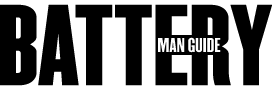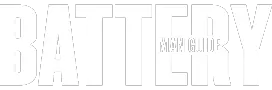Samsung is widely known for its smartphones that offer a lot of sophisticated features. One of these mobile devices is the Galaxy A10e. A unit that runs on the Android operating system version 9.
This device is one of the most popular models of Samsung today, and due to its cutting-edge features and sleek design, it is considered as one of the most sought after models in the market today. However, despite its exceptional features, a lot of people are concerned about its battery.
Does the Samsung A10e have a removable battery? Before the model was released last 2019, that is the question of a lot of people anticipating the debut of the device. A quick answer to this question is NO, Samsung Galaxy A10e does not have a removable battery.
This smartphone model is designed to be powered by a non-removable Lithium-polymer battery rated at 3000 mAh. Samsung already ditched the idea of using removable batteries way back in 2014 before the debut of their flagship devices Galaxy Note and Galaxy S.
The company decided to go with the non-removable batteries for several reasons. They thought that using sealed batteries is the only way to produce sleek and slim devices with enhanced waterproof features.
However, even though the device uses a non-removable battery, the power cell of the Galaxy A10e is still replaceable, according to experts.
If you are currently reading this article, then there’s a great chance that you are trying to find out if the Samsung Galaxy A10 has a removable battery. You already got your answer earlier.
However, if you are looking for a guide that will help you disassemble your smartphone and replace its battery pack. You might want to stick around longer cause I will be imparting you a lot of helpful information for your cause.
What to Do if the Non-Removable Battery of Samsung A10 Dies
As mentioned earlier, the Samsung Galaxy A10e is a model powered by a non-removable 3000 mAh lithium-polymer battery pack. In case you own one, and its battery dies, there are several options that you can choose from to have it replaced.
If you need to have, your Galaxy A10e’s battery replaced, here are your options.
1. Visiting a Samsung Authorized Service Center
The best option you have is to go to a Samsung authorized service center and let them replace the battery pack of your device for you. What makes this the best method is that the people that will service your phone have the expertise in this kind of task.
They have the appropriate tools, and they know what they have to do to get the job done. Another great thing about this is that the replacement battery pack they will install is an original equipment part to ensure that it will last for a long time.
However, this option also comes with fees and a few additional costs, but the money you will spend will be worth it.
2. Having a Third-Party Repair Shop to Do It for You
Your next option is to go to a third-party repair shop and pay them to replace the battery pack of your Samsung Galaxy A10e. I would like to warn you that you have to keep in mind that this is a bit risky choice.
Although third-party repair shops are offering their services for lower prices, choosing this option will place you at the mercy of the shop that doesn’t guarantee a proper and reliable fix. The shop owner will also be the one to provide you the warranty which has a fifty-fifty chance of being honored.
Another red flag about this option is that there’s no assurance that the replacement battery they will install into your phone is an original replacement part.
However, you can find a reliable third-party repair shop by doing some research and by checking if the technician is knowledgeable about the task by asking several questions.
3. Replacing the Battery Pack All By Yourself
This option is not for the faint-hearted because this is the option where you are the one that will carry out the replacement process. A painstaking, meticulous process that will require the know-how and a set of the appropriate tools needed to carry out the process properly.
This method will also require you to look for the right guide that will provide you a step by step instructions on how to do it. The good news is that you can get a lot of guides for this method online and download them for future reference.
However, before you can start with this process, you have to make sure that you have procured the right replacement battery pack for your device.
Those are your three main options to choose from in case the battery pack of your Samsung A10e has died and needed to be replaced.
As I mentioned, visiting a Samsung repair center is your best bet; however, if you are willing to risk to save a few bucks, you can opt for the other two options.
Guide on How to Replace the Battery Pack of Samsung A10e
In case you have decided to opt for the third option listed above. I mentioned that you would need to have a guide that you will follow and a set of appropriate tools that will help you carry out the operation.
In my goal to help people like you, here’s a guide that will walk you through each step in replacing the battery of the Samsung A10e. With this guide, you will no longer need to look for one online.
Just simply follow these steps and do them with caution.
Warning: For safety purposes, discharge the battery of your device until it has a 25% remaining charge within it to reduce the risk of the harmful thermal event when the battery is accidentally damaged. You will also need an adhesive that you will use for reattaching the interior components of the device when it comes to reassembling it.
The Tools You Need for This Process
Before carrying out the battery replacement process, you have to make sure that you get the right replacement battery pack for your unit. You also have to procure the appropriate tools needed to get the job done.
Here’s a list of what you need:
● #00 Phillips screwdriver
● Sim card ejector tool
● Opening picks
● Spudger
● iOpener
● Plastic cards
Here are the 11 steps you have to follow:
Step1: Eject the Sim Card Tray and Put It Aside for Later
When replacing the battery pack of the Samsung Galaxy A10e, the first step is to eject the sim card tray. Use the ejector tool to remove the tray, make sure that you are carefully inserting the tool on the hole to avoid damaging the interior. Once the tray is ejected, put it aside because you will insert it again later.
Step2: Unlocking and Removing the Back Cover of the Device
After putting the sim car tray aside, the next thing you have to do is to unlock the clips holding the back cover in position and then removing the back cover to reveal the interior.
To do this, take a plastic opening pick and carefully slide it in on the space between the screen and the cover where the charging port is located. Unlock the clips by carefully sliding the pick towards the bottom left of the phone.
Then continue sliding the pick along the left side of the device going to the top corner. Do this along the edges of the phone until you reach the bottom and the point where you started.
This will detach the back cover, allowing you to remove it. After removing the cover, put it aside with the sim card tray.
Step3: Remove the cover of the Phone’s Motherboard
Once the back cover of the device is removed, part of the interior is now revealed. The next step is to gain access to the battery connection with the motherboard.
To do this, use the #00 phillips screwdriver to unscrew the screws holding motherboard cover in place. After unscrewing the screws, use the spudger to pry off the cover, make sure to use the flat end of the tool, and do it carefully.
If the cover offers resistance, twist the tool to detach the cover easily. After removing the cover of the motherboard, put it aside with the tray and the back cover of the phone.
Step4: Disconnect the Flat and Ribbon Cables from the Motherboard
Now that you have access to the phone’s motherboard use the spudger tool to disconnect the cable that connects the battery with the board.
Do the same thing with the other two flex cables that are used for connecting the display from the motherboard. This will allow you to free up the battery and eliminate the risk of damaging the cables.
Step5: Remove the Daughterboard Cover and Disconnect the Flex Cables
The next step you have to take is to remove the cover of the daughterboard at the bottom of the smartphone and disconnect the flex cables on it. Take the phillips screwdriver and unscrew the screws holding the cover of the daughterboard.
Once you have access to the daughterboard, use the spudger tool to disconnect the flex cables connected on the board. You also have to make sure to set the cover aside along with the other components.
Step6: Loosen Up the Battery Adhesive With the iOpener
At this point, you have to use iOpener and apply heat to the screen of the device. This is to loosen up the battery from the adhesive holding it to its position.
This process may take you a couple of minutes to make sure that the battery is detachable. You may also need to do this a few times to be sure that there will be no resistance when you remove the battery.
Step7: Carefully Remove the Flex Cable for the Display to Free Up the Cell
After applying heat using the iOpener, you can now carefully remove the flex cable that lies on top of the battery.
This is the cable that connects the display with the motherboard and daughterboard, so proceed with extreme caution. The right process to do this is to bend the flex cable of the battery slightly.
Step8: Removing the Battery from Its Designated Container
In this step, you make sure to proceed with extreme caution because you don’t want to deform the battery. Use a plastic card and insert it under the bottom edge of the battery.
You have to carefully slide the plastic card in between the space to loosen it from the adhesive holding it into its position.
Slide the plastic card in until you have the leverage to pry off the power cell. After prying off the battery, you can now carefully remove it take it off from the device.
Step9: Applying the Adhesive and Installing the Replacement Cell
Once you remove the battery from the device, you can now install the replacement battery pack, but before placing the battery, you have to apply an adhesive to hold it in place.
Take two strips of double-sided adhesive tape and place it where you took the old battery from and then expose the other side and carefully place the replacement battery on top of it. Be sure that the battery you are installing is not damaged or deformed.
Step10: Reconnect the Flex Cables with the Boards
Now the new replacement battery is installed, you can now start to carefully reconnect the flex cables with both the motherboard and daughterboard of the device.
Keep in mind that you have to do this carefully because you don’t want these cables to be damaged. Use the spudger tool to connect the flex cables carefully and to ensure that they are carefully placed to where they have to connect.
Step11: Reassembling the Device
After making sure that the battery is properly placed and the flex cables are also connected, you can now start reassembling the device, starting with the covers of the motherboard and daughterboard.
Use the #00 phillips screwdriver and screw both of the covers into position. After that, reinstall the back cover of the phone by slowly and carefully placing it on the backside of the phone then going through the edges to make sure that the cover is locked.
That is how you replace the battery pack of a Samsung Galaxy A10e. If you decide to do it yourself, you have to keep in mind that you have to properly carry out every step and do them carefully to avoid damaging any component of the device.
Additional Tip: To get optimum performance from the battery, calibrate it by charging it until it reaches the fully charged state (100%) and then leave it charging for two more hours. After that, use the phone and run it down until it shuts itself off, then recharge it to 100% without any interruption.
Related Article: Does The Samsung Galaxy S8 Have A Removable Battery?