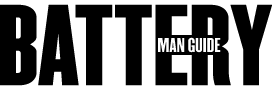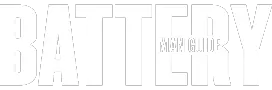If you are the kind of person that is always on the run and one of the essential tools of your trade is your HP laptop, you will probably rely on your device heavily.
Inevitably, your device has already accumulated a lot of wear and tear, which may lead to repairs or part replacements. And one of the first things you may need to replace is the battery of your HP laptop, where you will need to get the model number to get the right replacement.
How to find the HP laptop battery model number? According to HP’s support team and computer experts, there are several ways to determine the battery model number of an HP laptop.
The first one is to identify your HP’s laptop product number and by using the installed HP Support Assistant on your laptop. Another method you can use is by using the laptop’s model number to determine the correct battery model.
These methods are done in different steps, but all of them will lead you to an accurate and reliable battery model number.
In this guide, I will explain all the different methods that you can do to find the battery model of your HP laptop. We will discuss each of the ways I mentioned earlier and provide you a step by step guide on how each of them is appropriately done.
Methods of Finding the Battery Model Number of HP Laptops
As I mentioned earlier, there are several ways of finding the model number of an HP laptop battery.
Here we are going to discuss each method I mentioned and then provide you with the steps on how each is appropriately done. Make sure to take notes of the steps since each way is done differently. Let’s begin!
Method1: Finding the Battery Model Number Using the Laptop’s Product Number
In this method, I am going to show you how to identify the battery model of an HP laptop using the laptop’s product number. In this method, there will be two ways to identify your HP laptop’s product number.
First is by using the HP Support Assistant, which you will have to download and install, and the second is by locating the product label of the device, which is usually at the rear.
Now, let’s proceed in finding the battery model of your laptop. Here are the steps you need to do.
Step1: Identifying the Product Number of Your HP Laptop
If you want to know the battery model number of your HP laptop, you first have to identify your device’s product number.
You can do it in two ways, and they are explained below:
● Using the HP Support Assistant – In Windows, use the search box to look for the HP Support Assistant, then open it. When it is opened, the window displays all the details about your laptop, including its product name, number, and serial number. This information is located at the bottom of the window.
● Using the Product Label – To identify your laptop’s product number using its product label, you have to turn your device off then flip it over. Once its rear is facing you, locate the tag at the bottom, and the P/N will be its product number.
Step2: Try to Order the Right Replacement Battery on HP Parts Store
Once you have your HP laptop’s product number, you can now go to HP Parts Store and try to order the right battery replacement for your laptop. By going to the official store of HP, you will be sure that you are going to get the right battery replacement for your HP laptop.
However, you have to keep in mind that in some regions ordering parts is not supported, and you may have to contact HP directly to make a purchase or request the right part for your laptop.
Step3: Check if Your Location is Support by HP Store
To see if an HP Parts Store supports your location, select your desired country and your specific region.
If the country and your area are there, that means that your area is supported; if not, you will have to contact HP directly by sending them a support ticket or an email telling them about your concern. In this case, you’re looking for the right battery replacement for your laptop.
Step4: Supply the Information About Your HP Laptop
After selecting your location, it will ask you for details about your device. You will have to supply your laptop’s product name, number, and its serial number as well.
Once you provided all the details of the laptop, click on the “Search Part” button to proceed to the next step. Keep in mind that you will have to use it without the suffixes if you are using the product number.
Step5: Look for Your Laptop Product Number and then Select it
The next window will now show you a list of various HP devices, and you will have to look for the product number that exactly matches yours.
Then after selecting your product number, it will then show you the battery models that suit your device, including the battery number models.
From there, you already found the battery model number of your laptop’s battery. You can also continue ordering the right replacement battery for your HP device.
Method2: Finding the Battery Model Number Using the HP Laptop Model Number
Another method of finding the battery model number of an HP laptop is by using the model number of the laptop. This is a prevalent method for most of the HP models under the Pavilion product line.
In this method, you will have to do a few simple steps, which will include searching the internet. Here’s what you have to do.
Step1: Identify the Model Number of the HP Laptop
In this particular step, you will have a variety of ways on how you can do it. The first one is by using the HP Support Assistant, where you will search it from Windows and open it.
Once opened, it will display all the information about the laptop.
The next way is by turning the device off and flipping it over and locating the label. You can also look for the laptop’s model number under the battery compartment or beneath the laptop’s bottom casing. But you have to be very careful if you are to open up the laptop casing.
Another way you can do to get the model number of your HP laptop is by using the system information activated by pressing the Fn and Esc buttons. This will show the complete details on your laptop, including its model number.
Step2: Taking Note of the Laptop’s Model Number
Once you get the model number of your HP laptop, the next step you have to do is take note of it.
You can do it by simply writing it to a piece of paper, or you can just open a new text document and save it. If you have internet access, you can also directly input it on a search engine’s search box.
Step3: Search for the Battery Model Number on the Web
Now that you have the model number of the laptop, you can simply open your browser and then search for the right battery model of your laptop.
You can also go to the HP website and then send them an email or a support ticket asking about the correct battery model number and providing them your laptop’s model number. They will send you an email with the complete information of your battery model.
Congratulations! You now learned all the methods that you can use if you are looking for the battery model number of your HP laptop. Keep in mind that there’s another simple step that you can do to determine the battery model number of your laptop.
It is by taking your device to an expert or a professional and consulting them. However, this may require you to pay a little fee for their expertise, but it will also be a sure-fire way of knowing the model number of your laptop’s battery.