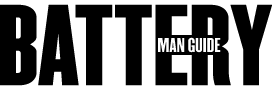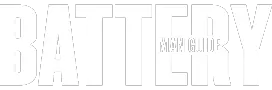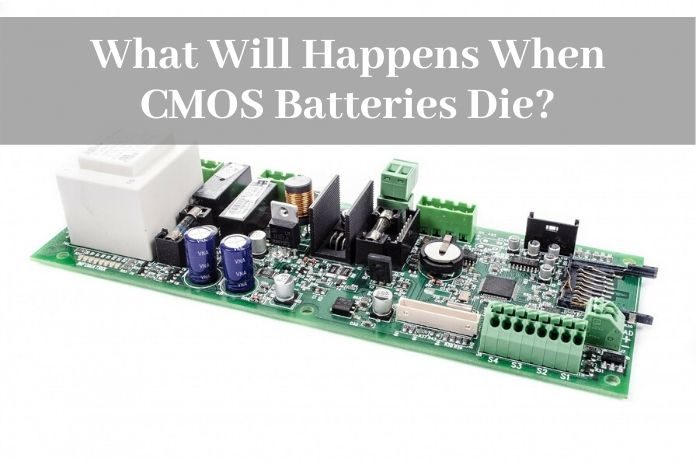
The CMOS battery plays a vital role of powering the CMOS in the computer. This is a component of the computer that is in charge of storing information such as date and time and also information on disk drives.
What Happens When CMOS Battery Dies? When the CMOS battery dies, the computer loses vital information like date and time and information concerning its hardware and disc drives. This leads to an error in its operating system.
The CMOS battery should be carefully maintained with regular usage to avoid the computer’s operating system from malfunctioning. It also helps with internet connection and connectivity of devices like the mouse.
What Role Does the CMOS Battery Play in the Computer?
Each and every computer has a small battery that is fixed on its motherboard and is used to power the CMOS, the Complementary Metal Oxide Semiconductor. The CMOS is a chip in the interior of the computer that is its memory holding records about settings, disk drive, time and date. It is powered up by the CMOS battery. This happens even after you switch off your computer.
You will realize that the computer is able to keep up with the date and time every time you switch it on. Unlike other devices, when the CMOS is in good condition, you do not have to set the date and time every time you boot it.
How to Detect a CMOS Battery Malfunction
The CMOS battery is connected on the motherboard of the computer and has an expected lifespan of approximately five years. One thing that would damage the CMOS battery is not using the computer regularly. When the computer is plugged in regularly, standby current is made available to the CMOS battery and this increases its lifetime.
8 Signs of Failure in the CMOS Battery
The CMOS battery requires that the voltage level be as close enough to 3V as possible. The moment this is compromised; the CMOS battery will not be able to work as it should. One sign of a faulty CMOS battery is that time and date settings will set to default.
1. Settings like the drive type and even the NUMs lock will be changed by the computer itself. The computer might begin experiencing booting complications since the disk drive’s information may not be remembered by the computer itself.
2. You will begin seeing error messages.
3. The computer may begin shutting down and you will not be able to complete any task using it.
4. You will realize that the computer is much slower than usual. This can be seen in the time it takes to load a program or even save a file.
5. Some important drivers go missing and those that are available will not be able to operate well as usual. This makes it difficult for you to even print a document even after connecting the printer.
6. Hardware such as the mouse may not work well with the computer. They will have a poor response rate and you might think it is the mouse that is not in good condition.
7. You will have trouble connecting your computer to the internet. Whenever you try you will receive error messages even though you could connect to the internet easily in the recent past.
8. Lastly, the computer producing an alarming beeping sound whenever you use your it.
The above signs show that the CMOS battery is not in good condition and you will probably have to get a replacement. Some computers are direct and will show a message indicating CMOS battery failure or CMOS read error.
In this case, before going for a replacement, you will have to switch on the computer and keep it powered for a whole day. After rebooting and the computer does not show the error messages, the CMOS battery might be recharging and will be able to work.
How to Clear Your Computer’s CMOS to Reset BIOS Settings
As discussed above, the CMOS is used by the computer to record simple settings like the time and date settings. This is also the same for hardware settings. All of the above settings are added in the BIOS setup menu.
At times you will experience hardware compatibility issues or even a similar problem, it might be because of an overload of the CMOS. You might have to clear the CMOS.
Resetting the CMOS is a step that helps reset BIOS settings to their default. This can be accomplished from the setup in the BIOS. You can also get this done by opening the computer casing.
When you use the BIOS menu, which is an easier and simpler option, you begin by restarting your computer. You will then have to for the option that appears on the screen, in most cases it is the F2 or delete key. This will enable you manoeuvre the setup options.
When you get to the BIOS, go to the Reset option, it will be indicated “Reset to Default” or “Load factory defaults.” Using the arrow keys on the keyboard, select it and press Enter and confirm your action.
Another way to do this is by removing the CMOS battery and replacing it. This is possible as the battery is in charge of powering the CMOS, removing it will make the CMOS lose all those details and it will be reset successfully. Before doing this make sure the computer is switched off as doing this while the computer is on will damage the motherboard.
Conclusion
The CMOS battery is a 3V one and requires power to be close enough to this level for it to perform its role well. Having the computer connected in regularly makes the CMOS battery work fairly well and hence a healthy operating system. It would be bad for your computer CMOS if its battery dies, as this triggers complications with the BIOS.
Sources:
1. How to Detect CMOS Battery Failure For Your Computer – Rocks Digital