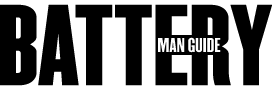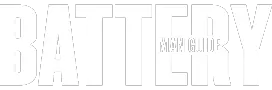When it comes to high-end and cutting-edge gadgets or smartphones like the very popular iPhone, battery life is a significant issue. If your iPhone’s battery drains a lot faster, it limits your time to use your device. It also limits the device itself to bring out its full potential.
Since you found your way here, you are probably one of those iPhone users wondering why their battery drains so fast.
Why is my iPhone battery draining so fast all of a sudden? That is a question that a lot of iPhone owners ask themselves. The majority of battery issues reported about iPhones have something to do with software.
In most cases, the reasons behind a fast-draining iPhone battery are power-hungry applications, background processes, and software-related system features. If your iPhone has too many processes running in the background or if your iPhone is running system features like the location services, its battery will be drained a lot faster than normal.
Apart from software related issues, there are also a few hardware issues that can cause an iPhone battery to drain fast. Addressing some of these hardware and software related issues will significantly reduce the power consumption of your device and prevent fast battery depletion.
If you are trying to figure out why your iPhone battery drains so fast out of the blue, then you are in the right place. Here we are going to try to take a look at the most common iPhone issues that cause its battery to drain at a higher rate.
I will also try to guide you on how to resolve each issue by walking you through the steps of each process. So, make sure to take some notes because you will need them in the future.
The Most Common Issues that Drains iPhone Batteries Faster
If you are one of those people trying to find out why their iPhone batteries are draining at a faster rate, this is the part you have to pay attention to because, in this part, I am going to talk about the most common issues that cause an iPhone battery to deplete a lot faster than usual.
I will also provide you the solution for each issue by giving you simple guides with the proper steps to take to resolve them. So, let’s not keep you waiting and begin.
1. Push Mail Feature is Activated
One of the features an iPhone has is its ability to push mails, a feature that keeps your device updated with your emails. This feature tells your email server to push all the mails to your device the moment they arrive. With this feature, your iPhone has to maintain its connection with the email server consistently.
Your device has to keep communicating with the server, continuously asking it if there are new emails that arrived. With this, the battery has to consistently power the process, draining it at a quicker pace.
1-1. Addressing the Push Mail Issue
To address this issue; you will have to change the iPhone push setting to “fetch” configuration. In this setting, your device will check for new mails in a certain time interval that you will set. That way, the iPhone will communicate with email servers less and on a set time interval.
To do this, you will have to follow the steps below:
● Open your iPhone’s settings tab and go to Accounts & Passwords
● Select the Fetch New Data from the list
● Deactivate the Push toggle on top of the screen
● Scroll down, and then set the time interval you want your iPhone to check emails
● Then you are done!
On the Fetch New Data screen, there will be several options to choose from. You can set the interval to 30 minutes or 15 minutes, and you can also select a manual option or automatic option. Just keep in mind that the less the device connects to the server, the less power it will consume.
2. Location Services Accessed by Applications
Another excellent feature that makes an iPhone standout is its Location Services that can keep track of your movements. Keep in mind that this feature of the iPhone is used by various applications. And you have the power to pick what programs are to be allowed to use the service.
One of the main reasons behind a fast iPhone battery drain is hidden programs that access this service. If their many programs use this service, the apps that use it will have background operations that continuously track your location, leading to greater power consumption.
2-1. Addressing the Location Services Issue
If you want to reduce the amount of power the programs in your iPhone consume. You will have to make sure that only the necessary applications are allowed to access Location Services.
Here’s what you need to do below:
1. Navigate to Settings, and go to Privacy then select Location Services
2. Go to Share My Location options by tapping on it on the screen
3. Scroll to the bottom and select System Services
4. From there you can select the system programs that can access your location
5. Then choose the applications that you want to allow to use the Location Services
That is how you can reduce the power usage of your iPhone’s Location Services feature to extend battery life. You have to keep in mind that there are essential system features and applications that need to access your location. Like the Find My iPhone, and the Emergency SOS programs.
3. Unclosed Apps and Crashing Apps
Having too many unclosed apps can also drain an iPhone battery a lot faster because not closing out apps will leave them running in the background. They continuously burn energy while they are operating in the background.
Crashing apps can also generate heat within the battery that depletes its charge at a higher rate. So, make sure that you always close out unused apps and check for the apps that are always crashing.
3-1. Proper Closing Out Apps and Checking for Crashing Apps
The apps on your iPhone don’t really close out when you are only returning to the home screen. It leaves them in a suspended mode that allows them to pick where you left them off when they are reopened. It is also advisable that you get rid of the applications that consistently crash because they can be dangerous to the system, as was its battery.
If you want to close an app on your iPhone completely, you have to double-tap on the Home button. This will display the app switcher where you can swipe left or right if you want to switch to an app. Swiping upwards will close an application, and it is the proper way of terminating an app from its operation.
To check for the applications that frequently crash, you have to go to Settings. Navigate to Privacy and then proceed to the Analytics tab. From there, you have to access the Analytics Data, where you will have a list of the apps that crashed. If an app has plenty of entries on the LatestCrash List, consider that as a problem app that may harm your battery.
4. Too Many Apps with Background App Refresh
Background App Refresh is an iPhone feature that allows applications to access and use cellular data or WiFi to update their content. An example of an app like this is the Facebook App. Applications like this use the iPhone’s connection to download the latest content updates even if the app is not used.
With too many applications that use the Background Refresh feature, there will be plenty of background processes that will use WiFi or data. This leads to huge amounts of power consumption that will obviously drain the life out of your battery.
4-1. Addressing the Issue on Background Refresh App
Limiting the number of applications that use the Background Refresh feature will significantly reduce power demands on the battery of your device. But you have to keep in mind that it is not recommended to turn off the feature entirely. You have to remember that this feature is essential to several applications.
All you need to do now is only to pick the necessary applications that can be allowed to access the Background Refresh feature. To carry out this selection process, here’s what you have to do.
1. Go to your iPhones Settings tab
2. From there, navigate General Setting
3. On the next screen, you will have a list of the applications that use the feature.
4. Use the toggle switch at each app’s opposite side to enable or disable the apps from accessing the Background Refresh.
When it comes to picking the apps that you will allow access to the feature. You have to make sure that you will select the applications that you want to download new content consistently. Turn the ones off if you think that the content updates won’t have a significant effect on the app.
5. Adjust Screen Brightness and Disable Insignificant Visual Effects
The screen of your iPhone is one of the most power demanding hardware components of the device. Producing a clear and bright display needs to consume chunks of power that can drain the battery at a quicker pace. The same goes with visual effects because they force the screen to work harder than also eats a lot of battery charge.
If you want to prevent your iPhone battery from being drained so fast, one thing that you can do is to adjust its screen brightness. By making the screen of your device dimmer, it reduces the energy it will consume. Just change the brightness level of the screen to a tolerable dimness where you can still read messages or watch videos.
Another thing that may contribute to optimized battery life is disabling unnecessary visual animations or effects. You can try activating the Reduce Motion setting of the device by navigating to Accessibility Settings. This will lessen the strain on the GPU of the device, which will also reduce its power consumption.
Those are the most common issues that lead to fast-draining iPhone batteries. By making the necessary adjustments to address these issues, you can prevent it from happening. You also have to remember that the iPhone also has a Power Saving Mode that you can enable.