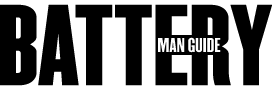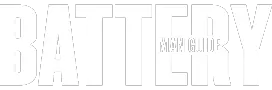Samsung is among the leading brands or manufacturers of mobile devices such as tablets and smartphones. They are considered as one of the brands that can keep up with Apple toe to toe when it comes to producing sophisticated devices with cutting-edge features.
As a company that takes pride in producing powerful gadgets, Samsung is a reputable brand that also strives to achieve ultimate consumer satisfaction. However, regardless of the state of the art innovations Samsung integrates with manufacturing these devices, the one weakness they still haven’t addressed is the issue with their batteries.
Why is my Samsung battery draining so fast? The issue of battery life or runtime is one of the most common problems that raise concerns about mobile devices. This is one of the infamous problems that Samsung is trying to address relentlessly. And there’s plenty of factors that contribute to why a Samsung power cell is draining so fast.
Factors that are leading to one major aspect, battery usage or power consumption. These factors include power-hungry modules, background operations running undetected, device features that consume a lot of energy, and more.
In addition to the factors enumerated, device settings may also contribute to higher power consumption. This is because there are device configurations that force the hardware and components of the device to work hard, which increases the amount of power they need.
So, to give a quick and reliable answer to the question, a Samsung battery pack drains so fast is due to high power consumption or battery usage. An aspect of mobile gadgets and mobile devices that is directly affected by a variety of contributing facets.
These contributing facets include device activities, settings, active features, operating modules, programs, background processes, and more.
If you are currently reading this article, there’s a good chance that you are one of those Samsung gadget users having problems with a fast-draining battery. In that case, you are fortunate because you found your way to the right place.
Here, you will have the opportunity to understand how a smartphone or gadget utilizes its battery pack and learn about the most common reasons why its cell drains faster.
Common Factors that Increases the Power Consumption
As mentioned a while ago, the main issue that drains a Samsung battery at a quicker pace is high power consumption. Too much battery usage that sums up the contributions of various factors and activities happening within the device.
Learning about these factors and activities will help you figure out a way on how to reduce the battery usage of your device that will eventually prevent it from draining so fast.
To help you learn more about these factors, I have listed them for you below:
1. Screen and Display Settings of the Device
One of the most power demanding hardware components of a Samsung device is its screen. Showing a bright and clear display is always a good thing, but it also comes with a higher power requirement.
Having your brightness to the highest level and setting your device to use higher resolutions will force the screen of your device to consume more power. This is because the hardware works hard and needs to use large amounts of energy to deliver optimum performance.
2. Connectivity Modules or Features that Keeps on Working
The connectivity modules are also among the top battery demanding components of a Samsung device. A device’s connectivity module includes the Wi-Fi, mobile network, and blue tooth features. Once these connectivity options are activated, they will keep on looking for networks to connect to consuming a lot of power.
Let’s say if the Wi-Fi is enabled and the location doesn’t have any available Wi-Fi networks, the device will keep looking for a network from time to time, and it will never stop until it gets one of the features is turned off.
Same with the other two functions, if a device happens to be on a dead spot where the signal of its network provider is not available, the device will keep on trying to look for its network provider’s signal.
3. The Infamous Automatic Sync Feature
One of the greatest features that mobile devices like smartphones and tablets have to offer is keeping you updated on your online profiles. This the auto-sync feature coming to play.
It includes emails, social network accounts, and other accounts online that you have in your device.
As convenient as it can be, this also gives a lot of toll on your battery’s runtime. This is because the battery usage that this feature takes just to keep you updated is tremendous. One reason behind this is because the feature deploys individual processes for each profile that runs in the background.
The goal of these processes is to communicate with the servers to see if there are new updates for each profile. If there are new updates, these operations that run in the background will then fetch the information and download it to the device.
Keep in mind that each of these processes running in the background uses multiple components of the device. For one, the connectivity module as these operations need to access the internet, and they will use either mobile data or Wi-Fi.
These background processes will also keep running on a specific time interval, which will lead to consistent power usage. You also have to consider that one process for each profile, that means that if you have plenty of profiles, there will be a multitude of background operations.
4. Apps and Device Features with Excessive Use of Power and Data
Another significant factor that has a severe impact on battery usage is the various device features and apps that use a lot of resources. Device features such as the mapping and GPS functionalities are involved are considered to be resource-intensive.
This means that these features utilizes several device modules to operate properly. There are plenty of resource-intensive apps also that, if installed and run, will also use huge chunks of energy from the battery.
5. Outdated Software or OS and any Kind Hardware Issue
Having a device with an outdated operating system or software can also drain its battery pack a lot faster. This is also true if the device has an issue with its hardware or a hardware component that is not working properly. Having faulty hardware on the device can also cause faster battery discharge.
You are now familiar with the most common issues that drain a Samsung battery pack at a quicker pace. As you can see, all of them don’t belong to a singular aspect of a mobile device.
If you are to take a closer look, you will notice that some of them are software related, while some of them are hardware related. There are also factors that are directly related to the activities of the device as well as its configuration.
Addressing the Issues that Quickly Drains a Samsung Battery
Taking a closer look at the issues that have a significant impact on battery usage, you will realize that tackling most of them is very straightforward. If you think about it, reducing the power consumption of your Samsung device will as simple as limiting device activities and performance. It is like trading optimum performance for longer runtime.
However, there are ways or compromises that you can do to reduce battery usage without hurting the performance of the device significantly.
In this part, you will learn the various methods that you can use to tackle and address the issues that drain your battery at a higher rate. Make sure to take some notes since these methods are proven and tested methods that you may need in the future.
1. Adjusting the Screen and Display Configuration of the Device
One of the easiest and most straightforward solutions for fast draining Samsung battery pack is reconfiguring the screen and display settings. As I mentioned earlier, the screen of a mobile device consumes a lot of power just to deliver a clear, detailed, and bright display.
To address this issue, the options or tweaks that you can do are listed below:
1. Reduce the gadget’s screen brightness level, which will require you to dim your screen brightness enough to have a clear view of the display.
2. Activate the adaptive brightness feature of the device if it has one. This feature ensures that you will have a bright screen when needed and dims it back if brightness is not necessary.
3. Set your screen’s refresh rate to a lower level, allowing your device to keep from using energy for a simple screen refresh. You can also lower the resolution of the screen if you are not watching videos or viewing photos.
4. Use a dark and plain wallpaper, and refrain from using live wallpapers to reduce the workload of the screen. Turning off the screensaver is also a good idea since it will keep your screen static.
5. Tweak the screen time out options of your device and its auto-lock settings to reduce the time of an active display. This will contribute to lowering battery usage because it shutoffs the screen of the device in shorter intervals when idle.
2. Reconfiguring the Connectivity Settings of the Device
Earlier, you’ve learned that the connectivity module of mobile devices is one of the most power demanding components gadgets have. Most manufacturers understand this, and their way to combat this issue is the “Airplane Mode” feature.
However, activating this said device feature will turn off all connectivity options of your device, which is not applicable in various situations. The best approach to this method is to adjust your device connectivity settings according to different situations manually.
You can consider doing the following:
1. In case you are traveling, and you don’t need any browsing application, you can turn off the blue tooth and Wi-Fi of your device. It will allow you to receive messages and to take calls since they only use network connectivity.
2. If you are on a dead spot and will probably spend a lot of time on that location, you can activate the Airplane Mode. Since you don’t need to use any of the networking functions of your device, turning them off will significantly save a lot of power.
3. In any case that you are in a place with a Wi-Fi connection, and you are not expecting any calls or messages. You can deactivate both the Bluetooth and LTE connection settings and leave your Wi-Fi turned on.
Reconfiguring your Smartphone’s connectivity settings manually gives you the flexibility to optimize battery life. All you have to do is to figure out things you need and don’t need, then go from there.
3. Manually Adjust the Automatic Sync Settings to Optimize Runtime
If you want to significantly reduce your Smartphone’s power consumption, you might also want to reconfigure your automatic sync configuration. To address the auto-sync issue that quickly drains your battery, you can either turn this feature off completely or manually adjust its settings.
Here’s what you have to do after deciding what’s the best settings for the feature:
1. If you want to completely disable the auto-sync feature, go to Device Settings, and then navigate to Cloud and Accounts. Select the Accounts tab and then go to more options by tapping on the three dots on the upper right corner of the screen and then select the Disable option.
2. To manually set the auto-sync feature to a selective state, where you will pick the apps or accounts that will be automatically synced.
You can follow these quick and simple steps:
a. Go to Settings, select Cloud and Accounts and then pick Accounts
b. From there, a list of all your online account profiles will be shown.
c. Then choose the accounts from the list that you want to be automatically synced.
4. Limiting the Resource Usage of Apps and Built-In Features
Resource-intensive device features, apps, and background operations also use chunks of power from the battery. By limiting the access of these programs to the resources they need will have a significant impact on reducing the power consumption of the device.
However, in addressing this issue, you will have several things.
Learn more about them as you go over the list below:
1. The location feature of a smartphone is a feature that uses a lot of resources. Turning this off or giving permission to just the essential programs of the device to use the location feature will greatly reduce battery usage.
2. Built-in mapping and GPS applications on Samsung devices are also among the resource-intensive device features. Disabling these programs and other similar apps, if not necessary, will also reduce power consumption.
3. Programs, processes, or operations running in the background also pulls a lot of power from the battery, draining it faster. Deactivating or stopping some of these background activities will significantly slow your battery from draining.
You can do this by go to Settings, then select the General tab. From there, go to Apps and then proceed to Applications Manager. Once you are on the next window, select the tab that says apps running in the background. A list will be displayed, and you can either terminate them all or just pick the ones that you want to close.
5. Check for OS Updates and Checking for Hardware Issues
Finally, if your device has an outdated operating system, the best way to address this issue is to check for updates and then update your software. You can do this by going to Settings, navigating to About Phone tab, and then selecting the Check for Updates options.
If there’s an update available, a button will be shown, and all you have to do is to tap on the Update Button. However, when it comes to hardware, the best way to check your device is to bring it to a service center.