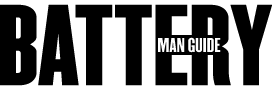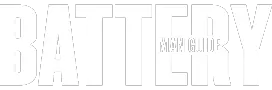Attached to the motherboard is the CMOS battery, one of the most significant components that your computer needs to perform right. Hence, the very last thing you can expect is to have a problem with the battery itself as it means trouble with the machine’s operations.
So, how can you check a CMOS battery? There are several signs you can observe to tell if there is a problem with your PC’s CMOS battery. They include:
● Error messages
● Unexpected shutdowns or slow performance
● Problems with the drivers
● Connection problems
Also, you check the battery by testing the voltage drop. However, this test isn’t recommended as the coin-cell cells tend to show three volts even when they are running out.
Whatever sign you intend to follow, you must ensure that you take the necessary actions immediately once you realize that the battery is at stake. Otherwise, you may end up having more serious problems with your pc.
How Important Is a CMOS Battery?
Computers are designed with a better memory to help with performance. Say, for example, when you switch on the device, it displays the real-time dates and time. Another thing, all the saved documents are still intact. Funny enough, even the documents you may not have saved before shutting the machine abruptly are still there. That’s the power of a CMOS chip found on the motherboard.
This chip is tasked with reserving all these vital memories. To perform all the critical tasks, the chip needs the power to keep it active even when the system is turned off. Well, that’s where the tiny battery on your motherboard comes in the picture to help with the supply. Therefore, the last thing you can wish for it to have a PC with a faulty CMOS battery.
How Can You Tell that You Have a Faulty CMOS Battery?
1. Error Messages
Your PC uses a 3V battery. Like other batteries, the battery’s voltage is likely to drop with time. When the voltage goes past a certain level or spoil, your computer is expected to respond by showing various signs.
One way that the network responds to a faulty CMOS battery is by showing ‘booting error’ messages or unable to detect the drives in the machine. If you start experiencing these messages, the problem could be the battery on the motherboard. The best way to deal with this error is by installing a new battery.
2. Computer Shuts Down Unexpectedly
There is nothing that feels annoying than your laptop shutting down when you are in the middle of complex tasks. The fact that you can’t recover your work, in some instances, makes the case extra annoying. If you experience these shutdowns often, it’s a sign that the CMOS battery needs a replacement.
3. Your Computer Gets Slow
If you notice a drop in the speed of your computer, the problem could be the battery on the motherboard. As said earlier, the CMOS chip is tasked with remembering things. Therefore, the computer may tend to be slow if the chip isn’t receiving sufficient power.
4. Missing Drivers
Are you having problems with missing drivers? Say, for instance, you install the printer driver correctly. But, when you try printing, you get the ‘can’t find printer’ message. The problem could be the battery.
5. Your Mouse May Fail to Respond
If you notice a drop in the sensitivity of your mouse, the issue could be triggered by the CMOS battery. Many PC users react to this problem by getting a new external mouse. Well, that may not sought the whole issue until you get a new CMOS battery.
6. Inability to Connect to the Internet
The primary role of CMOS remembers things such as time. Therefore, if there is a power shortage, you are likely to have problems while connecting to the internet. Remember, the internet requires the correct date and time zones to allow the connection. Therefore, if you continue receiving an error message when connecting to the internet, you should respond by installing a new CMOS battery.
Here is the great YouTube video I found for you below:
How Can You Test the CMOS Battery Voltage?
If you are among the curious type, the high chances are that you might have thought of opening your PC system and testing the voltage. Unfortunately, the flat coin-shaped lithium cells don’t allow casual testing methods. Usually, these batteries are rated three volts.
Funny enough, they still test three volts even when they are almost dead. Therefore, you can’t expect to take these readings using a multimeter. But, if you have an advanced battery-testing kit lying around, you might be lucky enough to get a perfect reading.
One way to confirm the battery’s voltage is by checking up on the signs explained above. If you observe the signs and that keep returning, the high chances are that you are experiencing a flat CMOS battery. Also, if your PC happens to have a customized enthusiast-quality motherboard, the high chances are that you can confirm the status of the CMOS battery in the BIOS.
To check this, you need to go into BIOS settings by pressing ESC, F2, or DEL button when the computer is starting. Some machines tend to boot quickly to allow you time to know which keys to use. But, once you press the keys, you should be in the BIOS setup.
When in, navigate around until you find the BIOS battery check. Testing for the battery’s voltage requires hardware support plus support in the BIOS. Therefore, if you can’t see anything on your BIOS screen, the high chances are that your device doesn’t support the testing.
Here is the great YouTube video I found for you below: