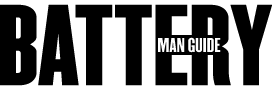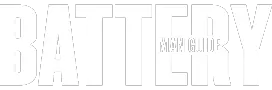The CMOS battery plays an important role in laptops, even in the case of an upgraded Toshiba Satellite Laptop. This is even as this type of laptop is upgraded to have useful details recorded in a non-volatile storage component.
Why would you have to replace the CMOS battery of your Toshiba Satellite Laptop? If you have a Toshiba Satellite Laptop, you will have to replace the CMOS battery if the laptop keeps on losing track of its time and date settings. This should be the case if you keep on receiving error messages about the BIOS of the laptop, like hardware installation problems.
You will have to replace the CMOS battery in your Toshiba Satellite laptop if you begin seeing signs of the battery failure. CMOS battery failure is detected by seeing error messages every time you boot your laptop and even having to set time and date often even as it was okay in the recent past.
Hardware may also have complications whenever you want to connect them as the computer does not recognize them despite you installing them before switching off the computer.
Toshiba Satellite CMOS Battery Replacement Guide
1. Taking Out the Battery
For this task you will need some effective tools to get the work done as easy as possible. a Philips screwdriver might come in handy, a flathead screwdriver and even an ESD antistatic wrist strap that prevents damaging components of the motherboard with static electricity.
For starters, turn the laptop upside down and using two fingers unlock the laptop battery and take it out. You should also disconnect the power cable from the laptop. This will ensure that there is no power supply to the system as you go about this task.
Using an appropriate screwdriver, unscrew the screws that are at the back panel of the laptop. Thereafter, use the spudger to scoop out the panel. You will be able to spot the CMOS battery underneath the back panel.
There is a pin that holds the CMOS battery in place, press it downwards. This makes the battery come out. You can then disconnect it from the motherboard quite easily.
If you have to replace your CMOS battery, you will have to ensure that the replacement has similar specs as the one you are taking out. This is because the voltage and other details like the brand matter a lot so that you have an appropriate CMOS battery for the task.
2. Resetting the Battery
Every one of these laptops comes with a CMOS that is connected to the motherboard. This is a chip that is powered with a small disc-like battery and is in charge of recording simple but vital computer data.
At times, you will have to reset your laptop’s CMOS because of too much overwhelming data in it. In this case you will have to reset the CMOS by either taking it out completely or through going through the computer’s setup.
One way that this can be accomplished is from the setup in the BIOS. Another way is the physical way which is done by opening the computer casing.
When you opt the BIOS menu, which is a swifter and simpler option, you begin by rebooting your Toshiba Satellite laptop. Thereafter, press the key given to enter the setup, in most cases it is the F2 or delete key. This will enable you manoeuvre the setup options.
This will direct you to the computer’s BIOS system, go to the Reset option, it will be indicated “Reset to Default” or a similar instruction. Using the arrow keys on the keyboard, select it and press Enter and confirm your action.
Taking out the CMOS battery and replacing it is another way to get this done. Taking out the CMOS automatically gets this done, and is a simple way of clearing the CMOS. This is possible as the battery is in charge of powering the CMOS, removing it will make the CMOS lose all those details and it will be reset successfully.
Before doing this make sure the computer is switched off as doing this while the computer is on will damage the motherboard.
Here is the great YouTube video I found for you below:
Could a Dead CMOS Battery Prevent a Computer from Booting?
A dead CMOS battery probably means that the CMOS is not in good condition. Therefore, there will be complications with your computer’s BIOS system. When this happens the computer is not able to recall hardware that was already installed like the Central Processing Unit, the mouse and even the keyboard.
In a worst case scenario, the computer will be unable to even boot since it cannot recall vital information to complete the booting process.
Another impact of a dead CMOS battery is that you will have to update the computer’s time and date settings almost every time you boot it. The computer will make you update time and date daily because the computer is unable to recall this details when it is switched off.
This is because one role of the CMOS battery is to power up the CMOS which then keeps track of date and time even when the computer is disconnected from power.
Conclusion
Replacing a CMOS battery in Toshiba Satellite laptop should not be a difficult task once you spot it. The CMOS battery appears as a small silver disc that is connected to the motherboard of the computer.
While replacing it, you will have to take care not to damage the motherboard with static electricity, this can be ensured by being grounded and avoiding passing static electricity to the motherboard. At times you will have to reset your CMOS which might get overwhelmed with data and hence the need to clear it of these.