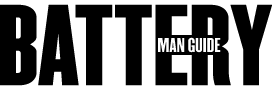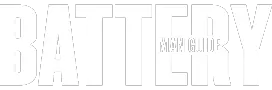The CMOS battery plays a vital role in your computer and should not be taken for granted. It powers up the CMOS which is in charge of storing vital settings information.
Can you remove a CMOS battery from a lapto? Yes, the CMOS battery is just close to the motherboard. You just have to have the required tools and you will be able to pull it through.
Once you know the location of the CMOS battery in the case of your laptop or desktop you can take it out and replace it if you have to. You just have to follow a series of steps to get this task done.
Steps to be Followed When removing a CMOS Battery from a Laptop
The CMOS battery is located just near the motherboard, so the first step is to turn the battery upside down. You will need a good screwdriver to remove the screws until you can take out the panel that covers the motherboard.
Thereafter, you will be able to spot the CMOS battery which appears like a disc-like component. You can then take it out with a tab that is above it. You can then replace it with the new one you just bought.
Here is the great YouTube video I found for you below:
Important Facts About the CMOS Laptop Battery
A CMOS, complementary metal oxide semiconductor, battery is a small battery that is connected on the motherboard of the computer. Its lifespan is approximately five years.
You should also know that for the CMOS battery to last long, the computer has to be working regularly. This is because the power supply to the computer provides standby current which prolongs the life of the CMOS battery.
The CMOS plays a vital role in storing the computer’s hardware configuration settings. It also functions as to keep records of the date and time every time the computer is switched off.
In the case that the computer is not used regularly, the CMOS battery might not be reliable for more than thirty-six months. Some may even not be in good condition past the two-year mark and this is a result of poor maintenance.
Why You Would Have To Replace Your Laptop’s CMOS Battery?
One may need to get rid of their old CMOS battery due to a number of reasons as indicated below. For starters, if you notice that the laptop keeps losing its date and time settings ever so often. This shows that the battery might be malfunctioning and not able to meet the power demands of the laptop.
If you receive an error or alert message, it might be a warning that the battery you have might be damaged. These messages are normally displayed when the laptop boots. You could get a “CMOS Read Error” message or a “System battery voltage is low.”
If any of the above messages is shown, then you would probably have to replace your CMOS battery. Early replacement is advisable as it enable the computer to recover and resume operating as normal. This is because the CMOS battery is in charge of some sensitive operations that determine the health and condition of the computer.
Can a Laptop Work Without a CMOS Battery?
The computer hardware has undergone several upgrades and improvements, leaving many with the question as to why a CMOS battery is important. Many would also argue that as electricity is used to power the computer, there is no use for the CMOS battery.
The CMOS battery does not play the role of providing power to the computer when it is on and running. Its work is to instead maintain a small amount that keeps the CMOS on. This helps the CMOS to maintain a record of vital information about the computer like the time and date settings.
When the CMOS battery powers the CMOS, it keeps the clock running even as the computer has been shut off. When the CMOS battery is not in good condition, it loses power and you will have to set the clock every once in a while when the computer is turned on.
In old versions of computers, the CMOS battery powered the CMOS and enabled it to maintain non-volatile BIOS memory. This enabled it recall BIOS memory settings and was quite helpful when a computer was booted. Latest models of computers have this information stored in flash memories so the CMOS does not have to be charged.
Just like the car battery when unplugged, an electronic device like the stereo losses all its presets and the car watch resets to default.
Clearing the CMOS
The CMOS is in charge of storing simple computer details like time and date and even some hardware settings. These are recorded in the BIOS setup. At times the BIOS becomes overwhelmed and you will have to clear it.
You can accomplish this by manually removing the CMOS battery or even going through the BIOS setup. While these are great ideas for getting the job done, they might turn out to be complicated for you if you are not computer savvy. Another way is by going for the CLEAR CMOS Motherboard Jumper.
The Motherboard Jumper comes to the rescue when you want to clear CMOS settings for a computer whose BIOS is protected by a password. You can figure out the location of the jumper on the motherboard’s manual. The process is described below:
Switch off the computer to ensure that no power is running through it. Open the computer case and look for the jumper which is normally labeled “CLEAR CMOS”, “CLEAR”, “PASSWORD” or even “CLR PWD.” This is normally located just close to the CMOS battery.
Static electricity can easily damage the motherboard so you should ensure that you are grounded so that you do not pass static electricity to it. Place the jumper to the clear state, switch on your laptop or desktop, switch it off and then set the jumper back to the position it was. You will then have cleared the CMOS successfully.
Conclusion
As seen from the above discussion the CMOS battery plays an important part in the operation of your computer. It helps record useful information that assists it in its working and should not be taken for granted. When you realize that your CMOS battery needs to be replaced, you can get the task done by yourself even if you are not an expert.
Sources:
1. Why do PC Still Require a CMOS Battery Even Though They Run On Electricity? – How-To Geek